The Great OS debate

For quite some time now many of my friends and work associates have been telling me to get a Mac. It seems those who switch from Windows never look back. I’ve been a staunch user of Windows since version 3.1 however (I grew up with DOS … remember that?), but if you’ve read some of my earlier blogs you’ll know that I’ve often vented my frustration with the way Microsoft has been heading in recent times and the terrible debacle of Windows Vista still leaves a sour taste in my mouth.
Windows 7 is a vast improvement on the pitiful Vista but inherent Vista bugs still lurk behind the scenes in Windows 7. If you run a vast array of different software like me, then crashes, dead screens and locked keyboards are still a far too common an occurrence for an OS in it’s 7th generation. It’s precisely Windows poor performance at dealing with ‘rogue software’ and inability to provide the user a speedy recover that probably annoys me the most.
Well I’ve finally swayed to the dark side and have been in possession of a shiny new 15-inch, Core i7, MacBook Pro for several months now; probably just enough to get familiar with the new operation system and acquainted with the MAC world. There’s no doubting the MacBook Pro is a sleek, ultra attractive, and highly desirable piece of kit, which on looks alone beats the competition hands down. But what about under the hood, can the Mac OS X persuade me to leave the Windows camp?
These are some of my first impressions:
Boot-up Time
Well the Mac OS X wins hands down on this one and has a significantly speedier start than Windows 7, even when compared to a brand new Windows 7 install. This is how a PC should start up. The more software you have installed on a Windows PC, the longer the start up seems to take, to the point you may as well go and have a cup of tea. I know this is largely due to installed programs loading memory resident (and largely un-necessary) utilities, which often check-in with the mother ship online first, before releasing your PC back to you. If you have a lot of software installed, these really start to build up and slow your machine. You can of course turn them off, but this is cumbersome and a major flaw in Windows efficiency. One to Mac.
Looks and Appearance
I can’t really pick a winner here. If we went back a few OS generations then the Mac OS was clearly better looking than Windows, but now Windows 7 looks as sleek as anything that Mac has to offer, and to be honest I think I prefer it (slightly) too. The MAC certainly has a certain style, which MAC applications tend to follow, but it works for some but not others.
Taskbar & Start Menu versus the Dock
I’m sorry Mac fans, the Dock is just awful and my opinion the single most detrimental feature of the Mac OS X. I know some of you may love the Dock but to me it just looks plain childish. The Windows taskbar is just streets ahead and the single biggest function that missing on the Mac OS. If there were a taskbar application for the Mac OS that emulated the Windows one it would go a long way persuading me to jump for good, but as it’s stands no. The Dock is just about acceptable with a few icons, but once you start acquiring many more they soon gets too small to use. The Dock divider looks a tad naff, and the way your downloads folder arch's out into the screen is just plain odd. The Taskbar is neater, far more customizable, and just so much easier to use. Sorry MAC fans.
I know some of you may love the Dock but to me it just looks plain childish. The Windows taskbar is just streets ahead and the single biggest function that missing on the Mac OS. If there were a taskbar application for the Mac OS that emulated the Windows one it would go a long way persuading me to jump for good, but as it’s stands no. The Dock is just about acceptable with a few icons, but once you start acquiring many more they soon gets too small to use. The Dock divider looks a tad naff, and the way your downloads folder arch's out into the screen is just plain odd. The Taskbar is neater, far more customizable, and just so much easier to use. Sorry MAC fans. Explorer versus Finder
Another hands down win for Windows 7 here I’m afraid. I’m just not won over by Finder. The Explorer for me is far more functional and easier to use than Finder. Sure the fancy scroll view is nice and the link to Preview is very good, but copying, moving and transferring files is just so much easier within Explorer. The feature I really miss I really miss the folder tree view pane. I just can’t imagine why Apple didn’t include this. I also find files lists much easier to read in Explorer; the font combined with the alternated banding I just find harder to read, but that may just be me. I’m sure there’s a way to alter this, I just haven’t found it.
Aero Peek Versus Exposé
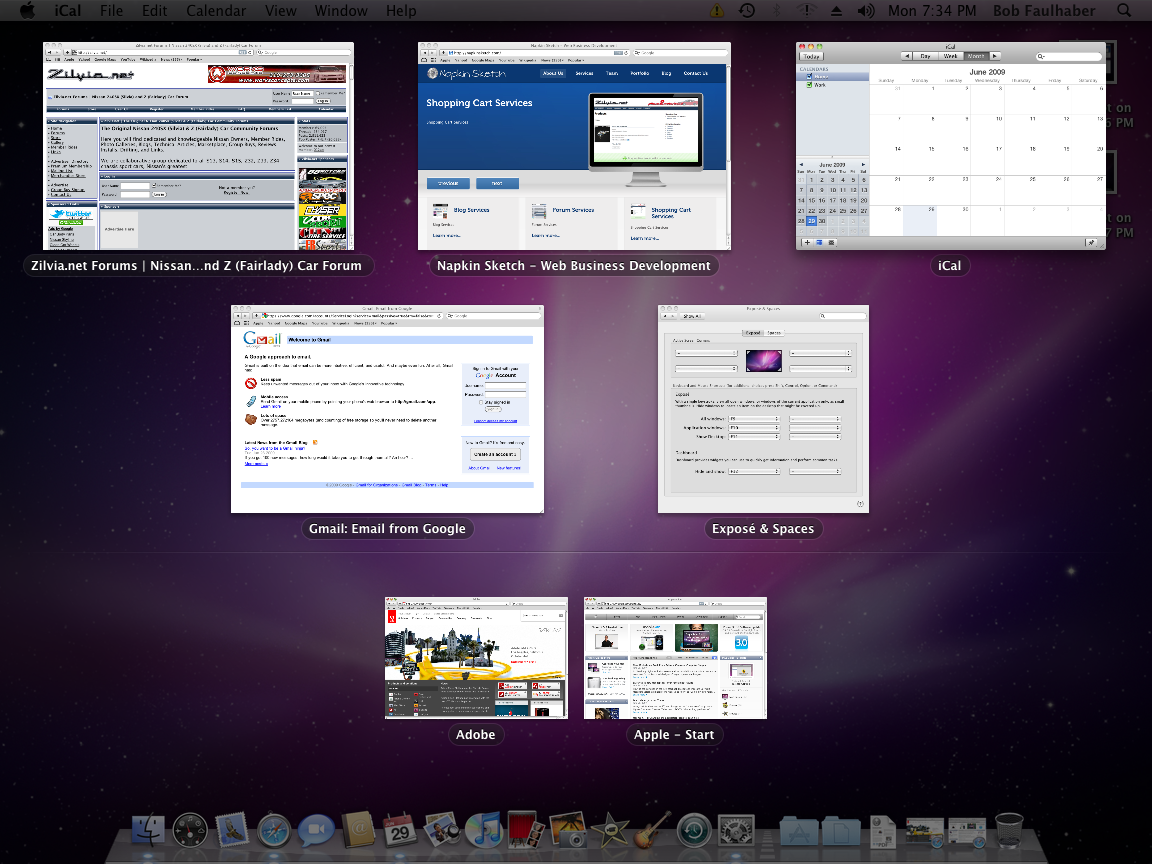 I’m not a huge fan of Windows 7 Aero Peek. This gives you a quick view of your desktop if you hover over the (unlabelled & un-iconized) Peek button at the far right of the taskbar (you can also achieve this by holding down the Windows key + spacebar). It leaves the outlines of any un-maximised windows on the desktop preview but quite why you would want to see these is is beyond me. If I want to see the desktop I’ll simple click the dam button and minimise everything. The Aero transparency I view as just a gimmick and turn it off as it needlessly uses up extra processing power. The old Alt+Tab key still allows you to cycle through the open windows (taskbar buttons), but the ‘procession’ graphics version via Windows Key + Tab, whilst looking flashy, I find I don’t use at all. Mac on the other hand has Exposé which performs a similar function but shrinks all the open windows on the desktop you you can see what’s running. Exposé is invoked by the F3 key. What’s nice about Exposé however is that you can assign different functions to hotspots at the four corners of the screen which are then invoke by simply hovering the mouse cursor over hotspots. These can be further enhanced by using Spaces which gives you several virtual desktops in which you can already have a number of programs open and ready to use. Mac defiantly has the edge here in usability and I gather in the next OS X upgrade the functionally of Spaces and Exposé are going to be combined into one.
I’m not a huge fan of Windows 7 Aero Peek. This gives you a quick view of your desktop if you hover over the (unlabelled & un-iconized) Peek button at the far right of the taskbar (you can also achieve this by holding down the Windows key + spacebar). It leaves the outlines of any un-maximised windows on the desktop preview but quite why you would want to see these is is beyond me. If I want to see the desktop I’ll simple click the dam button and minimise everything. The Aero transparency I view as just a gimmick and turn it off as it needlessly uses up extra processing power. The old Alt+Tab key still allows you to cycle through the open windows (taskbar buttons), but the ‘procession’ graphics version via Windows Key + Tab, whilst looking flashy, I find I don’t use at all. Mac on the other hand has Exposé which performs a similar function but shrinks all the open windows on the desktop you you can see what’s running. Exposé is invoked by the F3 key. What’s nice about Exposé however is that you can assign different functions to hotspots at the four corners of the screen which are then invoke by simply hovering the mouse cursor over hotspots. These can be further enhanced by using Spaces which gives you several virtual desktops in which you can already have a number of programs open and ready to use. Mac defiantly has the edge here in usability and I gather in the next OS X upgrade the functionally of Spaces and Exposé are going to be combined into one.
Internet Explorer vs Safari
I guess it’s a little unfair to compare these as Safari is available to both platforms, although in browsers circles it doesn’t really get that many plaudits.  However, I’m reasonably impressed with Safari. It’s responsive, displays the content well enough and I particularly like the way you can add bookmarks and favourites in horizontal menu fashion just below the URL bar which is pretty neat. However, whilst I tend to use Safari on my Mac, I find I still migrate back to Internet Explorer when on my windows desktop even though Safar is installed. A score draw here.
However, I’m reasonably impressed with Safari. It’s responsive, displays the content well enough and I particularly like the way you can add bookmarks and favourites in horizontal menu fashion just below the URL bar which is pretty neat. However, whilst I tend to use Safari on my Mac, I find I still migrate back to Internet Explorer when on my windows desktop even though Safar is installed. A score draw here.
System Stability & Crash Recovery
So far the MacBook Pro has performed admirably, although I have manage to crash it several times, however on all these occasions it’s just a simple off, then back on and the system recovers very quickly without any adverse affects. How I wish I could say the same about windows 7 but sadly that’s not the case. I will admit, I use far more software on my Windows system than I do on my Mac, so it is a rather unfair comparison, but I get totally fed up of crashes and then being forced to boot up in safe mode, and then re-boot again. It can often take 20-30 minutes to get back to where you were.
Windows system updates drive me mad too, and many has been the time my system has crashed after a System update has been installed and I’ve been forced to go back and initiate a system restore point. With the Mac it’s never had a problem doing an update. A windows seem to issue huge quantities of updates, can’t they just get it right in the first place?
Sleep mode: on the MacBook pro this works flawlessly; I can even just close the lid and it will restart exactly where I left off when the lid is opened in just a few seconds. With windows it’s hit and miss whether your PC is going to restart at all. Most of the time the sleep mode works fine, but is slow to resume, but sometimes it just locks me out all together and only a hard re-boot can restart things but then it’s the whole rigmarole of going into safe-mode and a further reboot. Microsoft still haven’t cracked this one yet. A resounding win for the Mac on this front.
Operating system Cost
 If it’s by Apple, it’s going to be expensive right? Well not in the operating system stakes apparently. I’m still smarting over the £170 I had to pay to get Windows 7 Professional 64-bit for my desktop, whereas those Apple uses who upgraded from Leopard to Snow Leopard only had to pay £25. Alright I know this is a tad unfair comparison, but even so you can buy a boxed set of Mac OS X Snow leopard complete with iLife and iWorks for £95 on Amazon. Who’d have ever though Apple would win on cost.
If it’s by Apple, it’s going to be expensive right? Well not in the operating system stakes apparently. I’m still smarting over the £170 I had to pay to get Windows 7 Professional 64-bit for my desktop, whereas those Apple uses who upgraded from Leopard to Snow Leopard only had to pay £25. Alright I know this is a tad unfair comparison, but even so you can buy a boxed set of Mac OS X Snow leopard complete with iLife and iWorks for £95 on Amazon. Who’d have ever though Apple would win on cost.
Bug BearS
My bug-bears with Windows are already well publicised but there are also e a few things with the MAC that drive me nuts too. The most annoying thing for me is not having proper functioning delete key on the MacBook Pro keyboard (well at least I haven’t found one yet). The DEL key operates like a Backspace key and deletes the character to the left of the cursor rather than the character at the cursor, duh! You can get it to function like a DEL key by holding down the Fn key first, 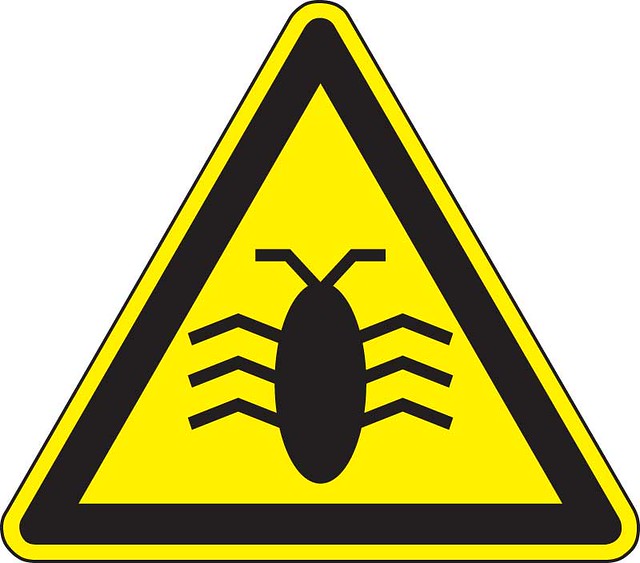 but this is so annoying. Looking at the reams of stuff on this very topic online, I’m not the only one who finds this annoying. Another annoyance is that certain Windows do not maximise to full screen even when you click the green circle and I find I have to drag the margins manually. Why is this?
but this is so annoying. Looking at the reams of stuff on this very topic online, I’m not the only one who finds this annoying. Another annoyance is that certain Windows do not maximise to full screen even when you click the green circle and I find I have to drag the margins manually. Why is this?
iTunes, Safari and Mail, all of which are Apple programs and probably some of the most frequently used by Mac OS X users. So why do they all looks so different? It would be nice to see some consistency of style adhered to.
And lastly, boy is it difficult to rename files. In Windows it’s a simple right-click and select Rename (or F2) and you’re in the edit mode, but in OS X you have to click with the mouse, very precisely in fact, otherwise you will end up opening the file … ugh!
The Round-up
Please remember that these are only MY opinions I have expressed as I know some of you may vehemently disagree with many of them (if not all?), but hey, debate is good isn’t it? It seems people who have grown up in the MAC camp will never like Windows, and many won’t even contemplate anything to do with Windows at all, whereas those who have lived with Windows, like me, in recent times have been tempted to switch due to Microsoft's well publicised short comings. What’s usually the consensus is that you are either fully for the Mac or a full Windows aficionado; seldom do people sit on the fence.
I must be a strange fish, but I can honestly say at the moment, I’m neither swayed one way or the other. Both current systems have their strong points, and both have their failures. In some respects I’m probably never going to escape Windows as it’s the system of choice for most of the large corporations, especially within my field of work. Windows software is more prevalent, more accessible, provides far more choice and is, in general, much cheaper than equivalent Mac software, although all these things may change with time and Apple’s increasing popularity.
One thing I will state though, if it hadn’t been for Apple switching to Intel processors and providing the ability to run Windows on a Mac, then I probably wouldn’t have even contemplated giving a Mac a go.
I have Parallels installed on my new MacBook Pro and I must admit it’s a pretty dam impressive piece of software. It allows me to run Windows quite seamlessly within Mac OS X and enjoy the best of both worlds. I think I remain, at the moment though, firmly having a boot in both camps. Whether I will begin to lean one way or the other only time can tell.
If you’re thinking of switching OS or have done so recently, I’d be most interested to hear your reasons why and what you thought of the switch?





 It was a strange birthday present (she’s not into tech), but I can honestly say the iPad has been a huge hit with my other half. Now she’s browsing the net, shopping online, exchanging emails with her friends, downloading the kids homework and school schedules, and even checking out relatives abroad on Facebook. These things she could never manage on a PC without getting into a muddle. I can honestly say the iPad has changed her life. OK, I had to set it up for her, synchronise it with iTunes and set up an account for her, but this simple little device has been a huge, huge hit.
It was a strange birthday present (she’s not into tech), but I can honestly say the iPad has been a huge hit with my other half. Now she’s browsing the net, shopping online, exchanging emails with her friends, downloading the kids homework and school schedules, and even checking out relatives abroad on Facebook. These things she could never manage on a PC without getting into a muddle. I can honestly say the iPad has changed her life. OK, I had to set it up for her, synchronise it with iTunes and set up an account for her, but this simple little device has been a huge, huge hit.